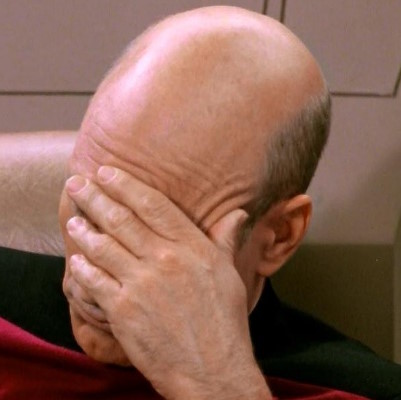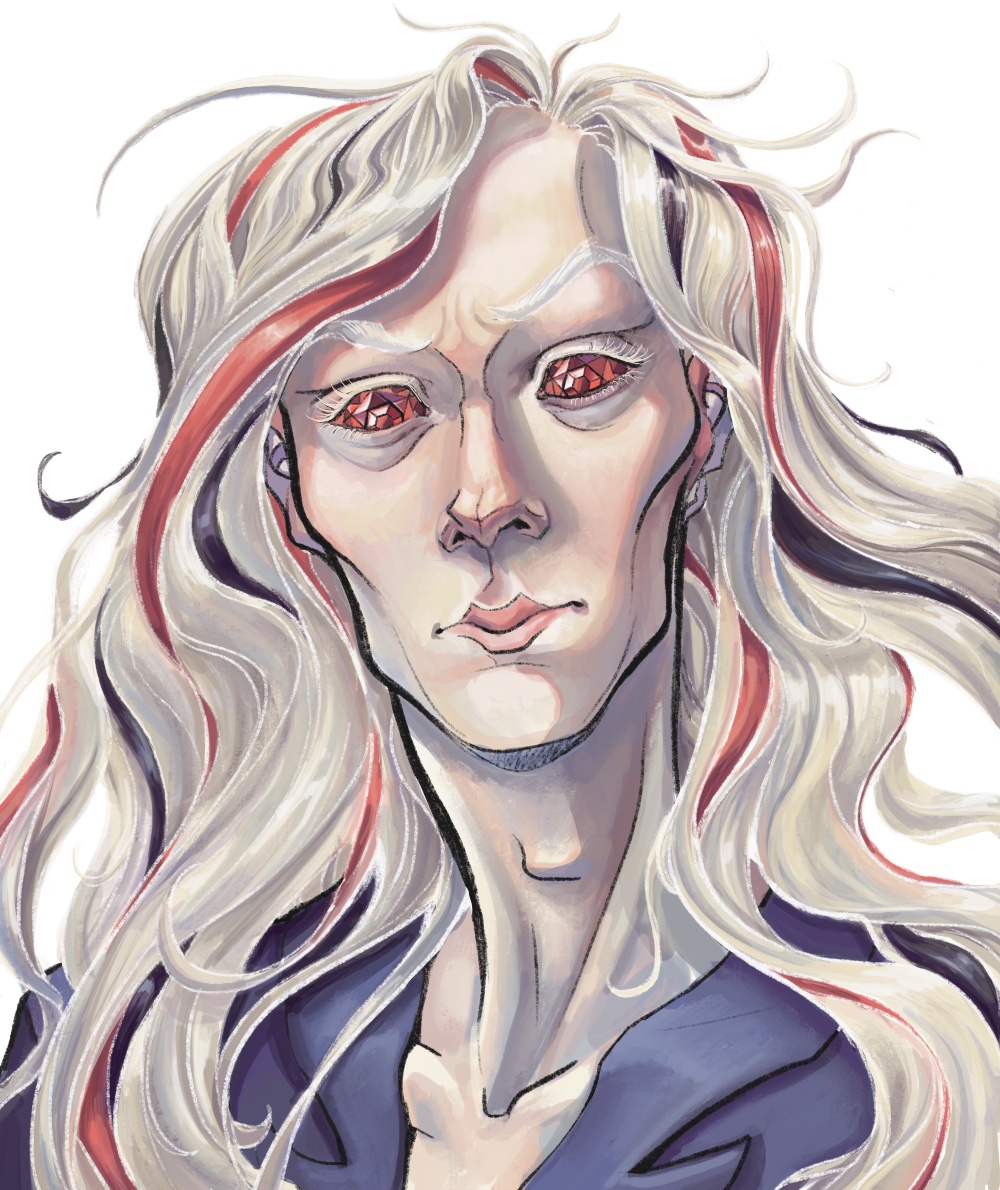I’ve had an Ubuntu 22.04 setup going for around a year, and over that year I’ve had to increase the size of the partition holding my /var folder multiple times. I’m now up to 20GB and again running into problems, mainly installing new apps, because that partition is again nearly full. I’ve used commands sudo apt clean and sudo journalctl --vacuum-size=500 to temporarily clear up some space, but it doesn’t take long to fill back up, and gets less effective with time, til I have no choice but to expand the partition again.
Am I doing something wrong? Is it normal to need 20GB+ for var? Is there a way to safely reclaim space I don’t know about?
We can’t really help until you tell us what’s using the space. Could be databases, could be docker, could be logs.
I use… du -xh --max-depth 2 /var/ | sort -h
deleted by creator
Install ncdu, then
sudo ncdu -x /varit’ll tell you what is taking up space, then if you tell us, we can help you identify how to minimize it and keep it low.If you suspect that the issue is
journald, you can use the following command to check how much space it is using:journalctl --disk-usageRather than periodically running
journalctl --vacuum-size=500to free up space, you can just limit the journal by adding the following to a new file such as/etc/systemd/journald.conf.d/size.conf:[Journal] SystemMaxUse=512MThis will limit the journal from using more than
512MB. That said, ifjournaldis filling up fast, then something is spamming your logs and you could runjournalctl -a -fto get a sense of what is being written to your logs.See what’s using the space. This will list any dirs using >100MiB:
sudo du -h -d 5 -t 100M /varThere’s a way to figure out what is responsible for using up all of that space. A couple of ways, really. Here’s the one I use, though: du -s -h -x /path/to/ | sort -h -r | head -n 10*
- du
- -s - display only a total for each argument
- -h - human readable values
- -x - do not cross file systems (in case you have another directory tree mounted under /var, which’ll complicate figuring out what’s in there for this purpose)
- sort
- -h - compare human readable numbers (e.g., 1G, 2T)
- -r - reverse sort (biggest first)
- head
- -n 10 (first ten lines or less)
- du
You can use
du -shto figure out what’s using most of the space. Something along the line of:sudo -i du -sh /home /usr /var du -sh /var/* du -sh /var/log/* # etcIf it’s one of your log files (likely), you can run something like
tail -n 100 /var/log/[culprit]ortail -F /var/log/[culprit]to see what is being flooded in this log file exactly. Then you can try to fix it.If it’s an ssd you should try running fstrim manually.
I thought fstrim gets run weekly on modern distros?
Probably, but maybe not. Either way it doesn’t hurt to run it.